How to use the countdown timer
Thank you for purchasing the countdown timer! It will raise the look of your livestream to a professional level.
What’s included:
Usage in vMix:
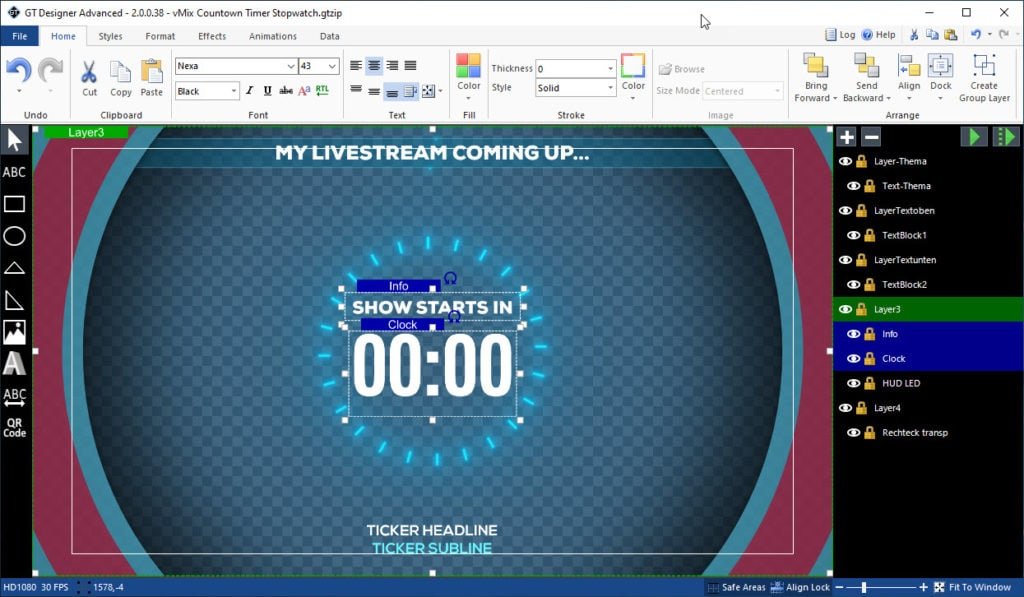
- Load the *.gtzip file into GT-Designer
- The file is neatly organized in separate layers. Edit the text and/or graphic layers to fit your needs.
- Save the file and add it in vMix as a title input.
- Right click the input and select “Title Editor”
- Select the “clock” layer and edit the time in the countdown editor.
- Blend the countdown timer as an overlay (OVL1-4) over any input in the program window OR
- Build a separate multiview input and design a fixed stack of layers with the countdown timer on top
- Please consult the vMix manual for further instructions. I also recommend the vMix youtube channel with a huge number of tutorial videos.
Use of the quicktime files (in other programs like Ecamm or OBS):
- Select the version that fits your production setup (50 or 60 frames per second)
- Select the look you like, there is a more complete version with lowered opacity and/or more elements and a basic one
- All files have a transparent alpha channel so you can overlay them on any other scene or input
- You need to create some countdown and insert these characters in the middle of your scene. Please refer to your program manual how to do this.
- Apply the quicktime *.mov file of your choice to a scene/layer and overlay your countdown characters on top of it.
- Put any other scenes or inputs (live-cam, video, images) below the upper two layers. Now you have your own countdown intro!